This guide will provide the generic IMAP setup with the native mail app for Android devices.
The same settings (server settings, security type, etc.) will apply for specific Android models but may vary slightly depending on the specific Android device type.
For instructions specific to your device, you can use the Email Setup Tool by logging in on this screen: https://emailhelp.rackspace.com
Pro Tip: We recommend IMAP, so all your devices are in sync with your email inbox.
To configure your email on your Android phone or tablet, follow these steps:
1. Launch the Settings app on your device.
2. Once it launches, tap on Accounts.
3. Tap on Add Account.
4. Select Email as the Account Type
5. Email Address: Enter your Zibster Mailbox email address (ex: kyle@photobizlovesme.com)
Password: Enter your Mailbox password for your email address.
6. Tap Sign In
7. Tap IMAP account
8. Enter the following server details
(Important: If any field is labeled as "optional" or auto-filled for you, manually enter the details as displayed below to avoid errors)
Email address: Enter your Zibster Mailbox email address (ex: kyle@photobizlovesme.com)
Username: Enter your Zibster Mailbox email address (ex: kyle@photobizlovesme.com)
Password: Your mailbox password
IMAP Server: secure.emailsrvr.com
Security Type: SSL
Port: 993
SMTP Server: secure.emailsrvr.com
Security Type: SSL
Port: 465
Authentication required before sending emails: On
Username: Enter your Zibster Mailbox email address (ex: kyle@photobizlovesme.com)
Password: Your mailbox password
9. Tap Next
If you received an Authentication Failed message, this means your username or password are incorrect. Here are some tips to resolve this:
- Make sure your user name is typed as shown above and that you did not make a typo (it happens!)
- Try accessing webmail via a web browser
- If your browser has a saved password, remove it and manually enter it, to make sure you're using the same password you tried on your mobile device
- If you cannot access webmail, you will need to reach out to your email admin for a possible password reset.
- If you can access webmail, triple check you're typing the same password you used for webmail
- If issues persist, contact your email admin
10. Modify the settings as desired
11. Tap Next
12. Account Name: Used to distinguish the account in your device
Your Name: Name shown on outgoing emails
13. You are all set! Go back to the main menu, open the Email app and your messages should start syncing. Please give it a few minutes to download data before troubleshooting.

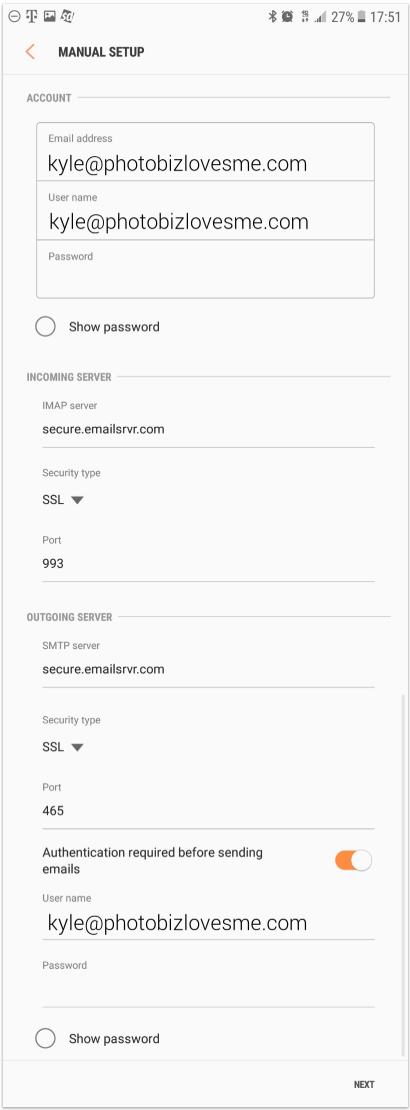
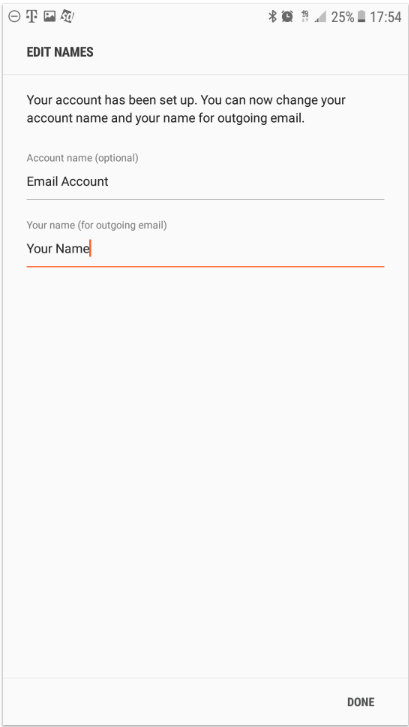


Leave a comment
0 Comments