When setting up products in your E-Commerce, you have the option to separate your products by category. Depending on what you're selling, one product may fit into many different categories. For example, if you're selling jewelry, you'll naturally categorize the jewelry into earrings, bracelets, and necklaces, but you may also categorize by color, by occasion, by style, etc.
In order to add tags to your products, first click on the E-Commerce icon and hover over sell online and select products.
Click on the name of the product you'd like to add tags to, then type in your first tag in the text area and click on the add button.
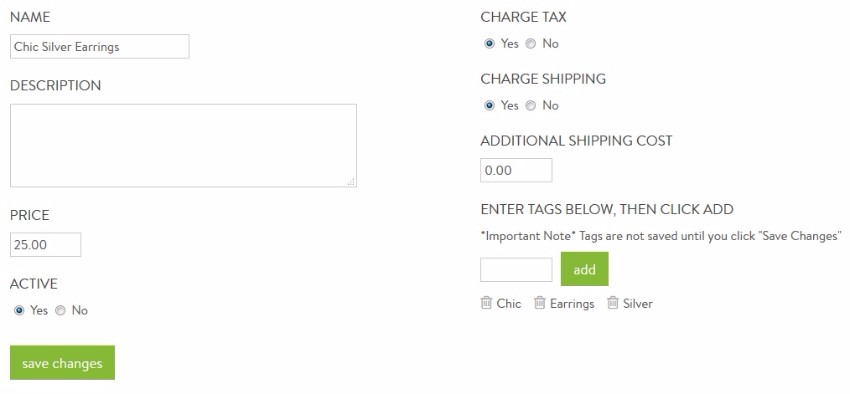
After you've added the tags, click on save changes.
When your products are all appropriately tagged, you can use those tags to make separate product pages on your Builder. In the example below, this is a jewelry store setting up a "Shop By Color" section.
First, click on the Builder icon and the pages tab. From there, add a products block into the page. In the products block, under choose what to display on this page, select the radio button for Display all products tagged with: and type in the tag you'd like to use and click on add tag.
Click on the save changes button at the bottom.

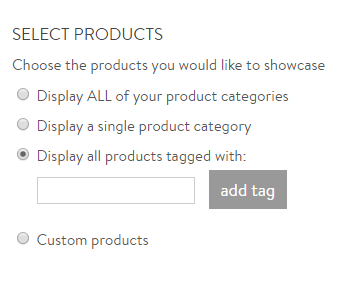


Leave a comment
0 Comments