Zibster websites can easily integrate with UserWay to help achieve ADA compliance. Follow this guide to install the UserWay plugin on your site.
⚠️ Note: Zibster is not affiliated with UserWay. For questions about pricing or settings, please contact UserWay Support directly.
STEP ONE
Create Your UserWay Account
UserWay is a leading solution for ADA and WCAG compliance, offering both free and paid plans. To get started, create a new UserWay account or sign in to your existing one. Once logged in, UserWay will provide you with a widget code that you'll need to copy for installation on your Zibster website.
STEP TWO
Log into your Zibster account and click on WEBSITE in the left-side menu.
STEP THREE
Access the TRACKING Section
In the Website Builder, click on TRACKING. This section allows you to paste your UserWay code and install the plugin.
STEP FOUR
Paste Your UserWay Code
Paste the UserWay code into the HEAD or BODY section of your website. Once pasted, click SAVE CHANGES at the bottom of the page to complete the installation.
IMPORTANT NOTE: If you have other code/scripts in the tracking section (e.g., Google Analytics, Facebook Pixel), ensure that you paste the UserWay code outside (either above or below) of the existing code.
After completing these steps, your UserWay widget will be installed on your Zibster website. Return to your UserWay account to finalize the widget setup, including customizing the icon, colors, and position on your site.




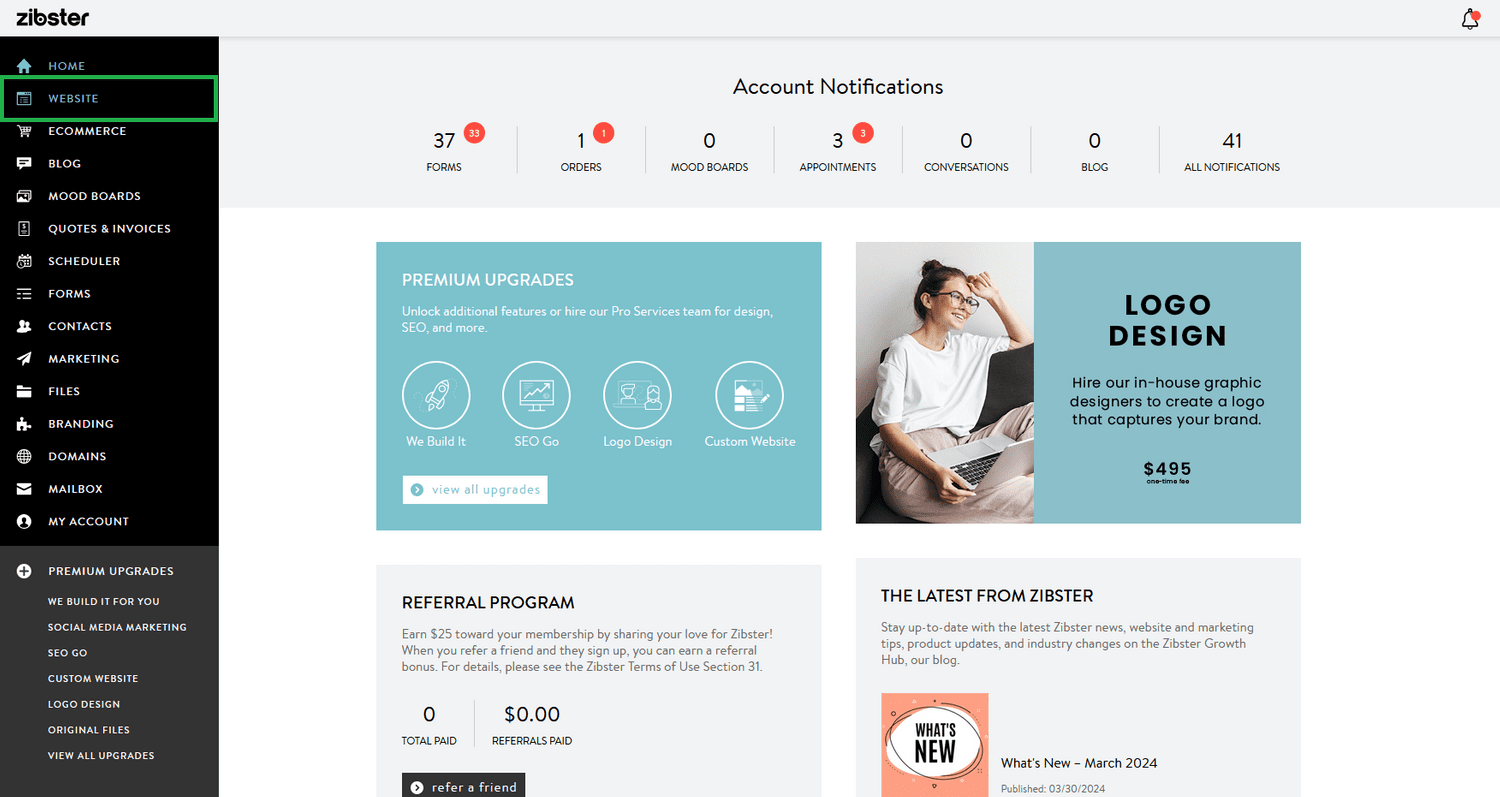

Leave a comment
0 Comments